Help
Streaming 101
To begin streaming on GamePlank, you will first need to sign up for an account or log into your existing account. You can do so by clicking the "Start Broadcasting" button or "Log In" link located in the top-right corner of the page. Once you have logged in or signed up, click your profile avatar located in place of where the button and link were and click "My Stream Key". Here you can generate new stream key or grab your existing one. All stream keys are prefixed with "GamePlank_" and contain an additional 32-character alpha-numeric random key.When you're all setup, the environment you will use to stream live to your channel will be:
| Streaming Service: | Custom |
|---|---|
| Stream URL: | rtmp://gameplank.tv/live |
| Stream Key: | GamePlank_0123456789ABCDEFGHIJKLMNOPQRST |
A few common and easy-to-use RTMP streaming tools are:
| Open Broadcast Software (OBS): | https://obsproject.com/ |
|---|---|
| XSplit Broadcaster: | https://www.xsplit.com/ |
Stream Settings
Need help setting up your stream? These settings have worked in many cases:| Encoder: | x264 | ||||||||||||||
|---|---|---|---|---|---|---|---|---|---|---|---|---|---|---|---|
| Use CBR | Enabled | ||||||||||||||
| Enable CBR Padding | Enabled | ||||||||||||||
| Max Bitrate / Encoding: | 3,000 kbps | ||||||||||||||
| Audio Bitrate: | 160 | ||||||||||||||
| Resolution Downscale: | 1.50 (1280x720) | ||||||||||||||
| Filter: | Bilinear (fastest) | ||||||||||||||
| FPS: | 30 | ||||||||||||||
| Keyframe Interval: | 1 second (for low stream delay times) |
IMPORTANT! GamePlank is still new and growing, so streams with high bitrates, FPS settings, etc. may experience lag.
Stream Alerts
You can get follow and subscription alerts straight to your stream by adding a browser source to your broadcasting software. The URL you will use will be:https://gameplank.tv/alerts/[username]
Make sure to change [username] in the URL to your username.
Archive Videos
At this time, GamePlank saves stream clips in up to ten minute intervals, and resets the clock when that ten minutes is hit. If you want to save your full streams for your personal use, OBS allows you to record your full stream to your local machine with the "Start Recording" option. This recording can occur simultaneously with a live stream in OBS.If you have an archived video you would like to have removed from GamePlank, please reach out to us at hello@gameplank.tv.
Having Trouble Streaming?
If you're still having issues streaming, here are a few scenarios that could be happening:- Make sure you are streaming to the correct server. This should be set as "rtmp://gameplank.tv/live"
- Make sure you entered your stream key correctly before you start streaming.
Having Trouble with Chat in MacOS Safari?
There is a known issue with the way Safari handles websocket communications on MacOS. To fix this, follow these steps:- From Safari's menu, click Develop > Experimental Features > then disable the "NSURLSession Websocket" option by unchecking it.
- If you don't see the Develop menu option in Safari, you can enable it in the menu by clicking Safari > Preferences > Advanced tab > then enable the "Show the Develop menu in menu bar" option.